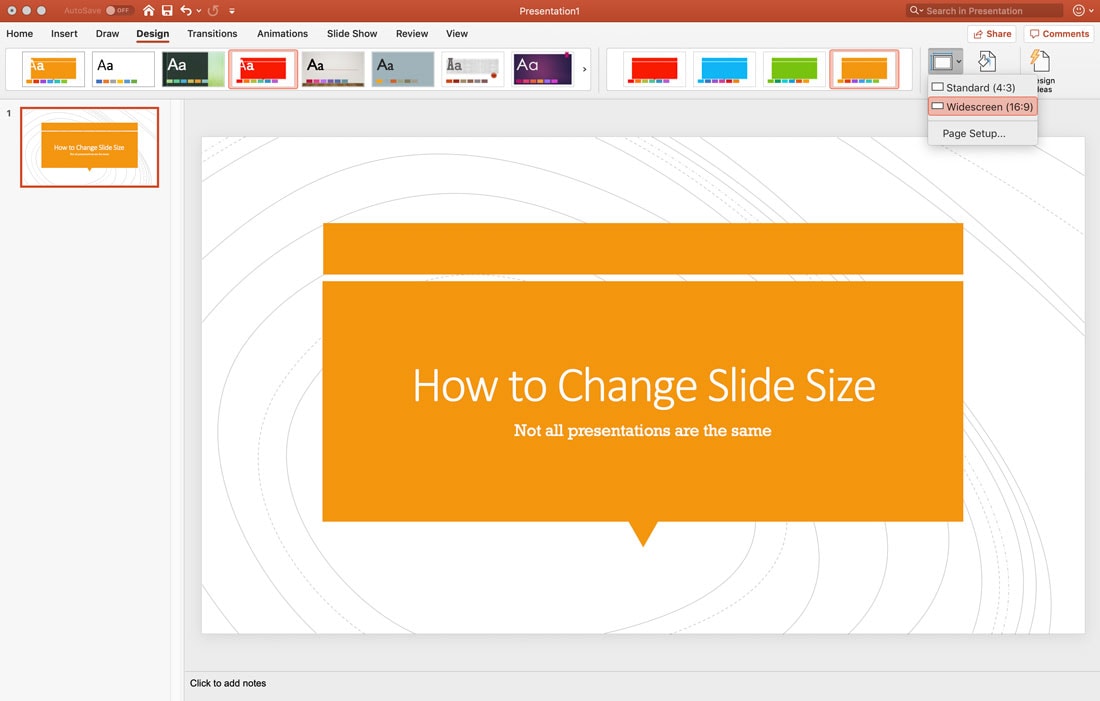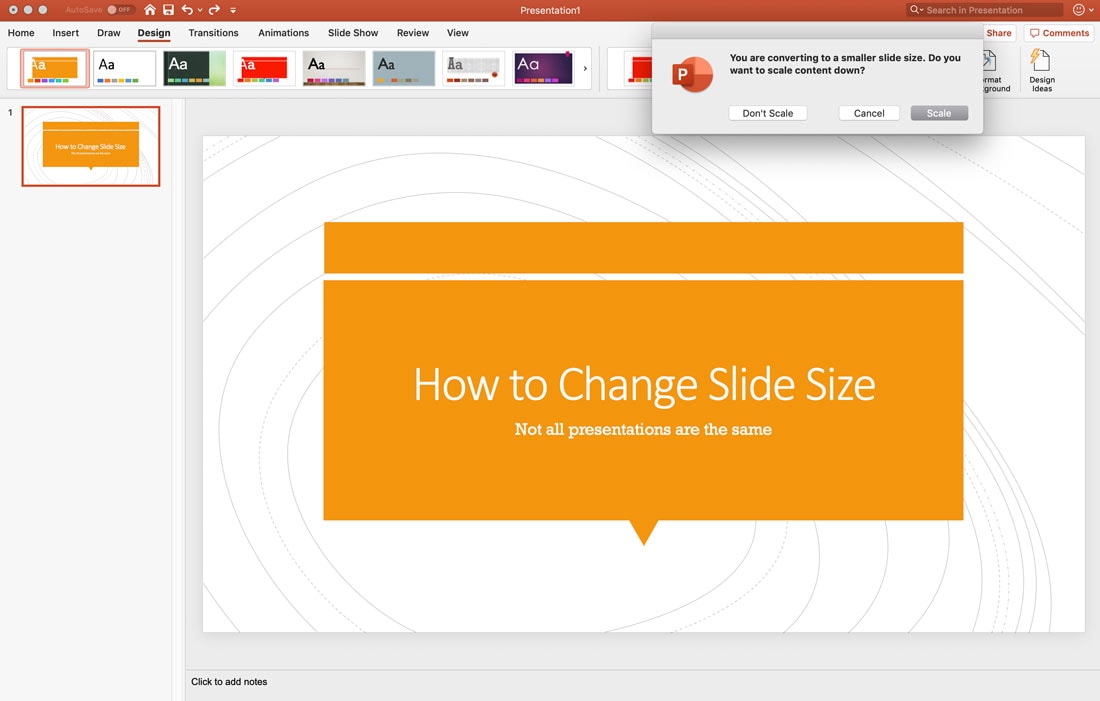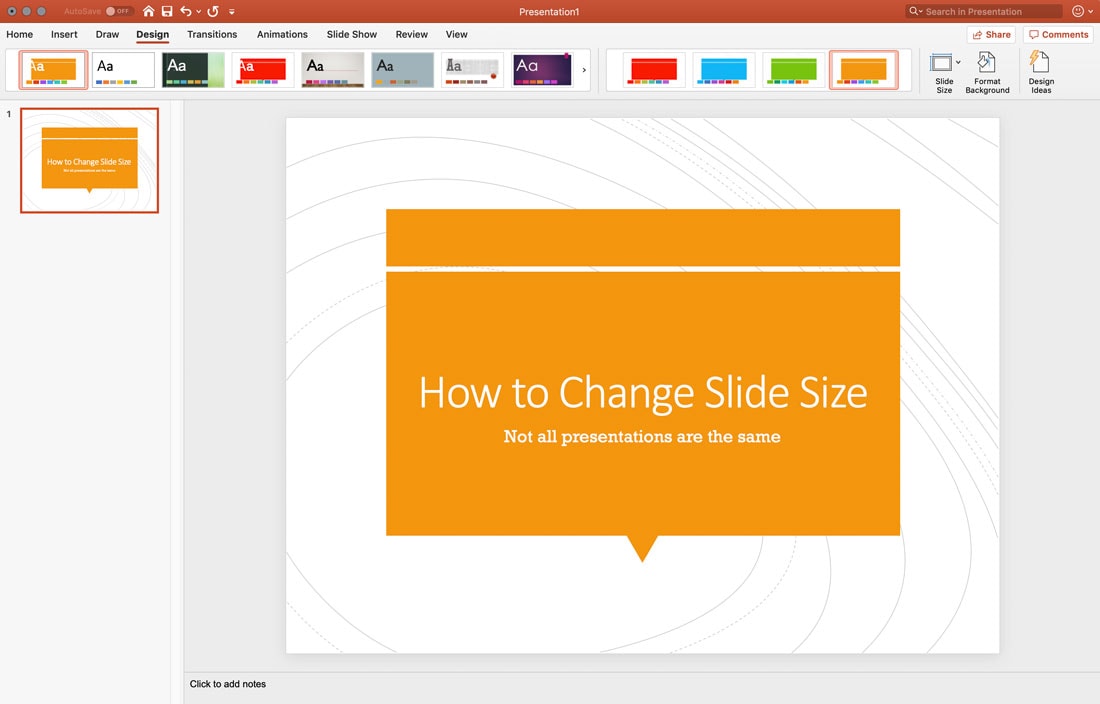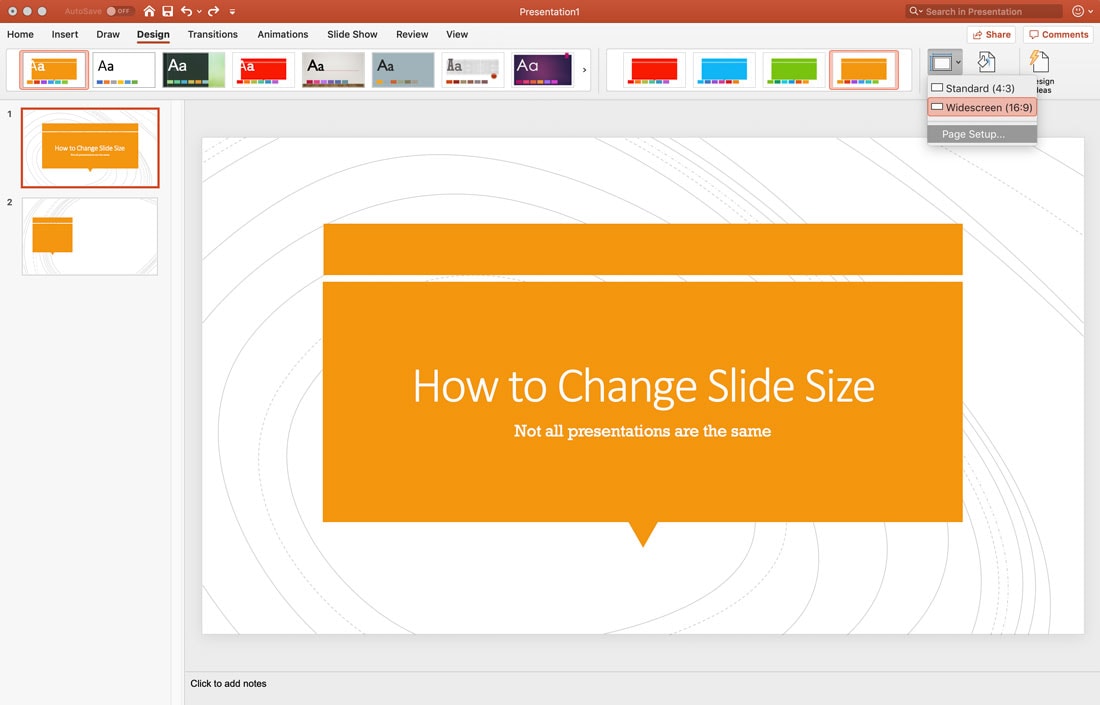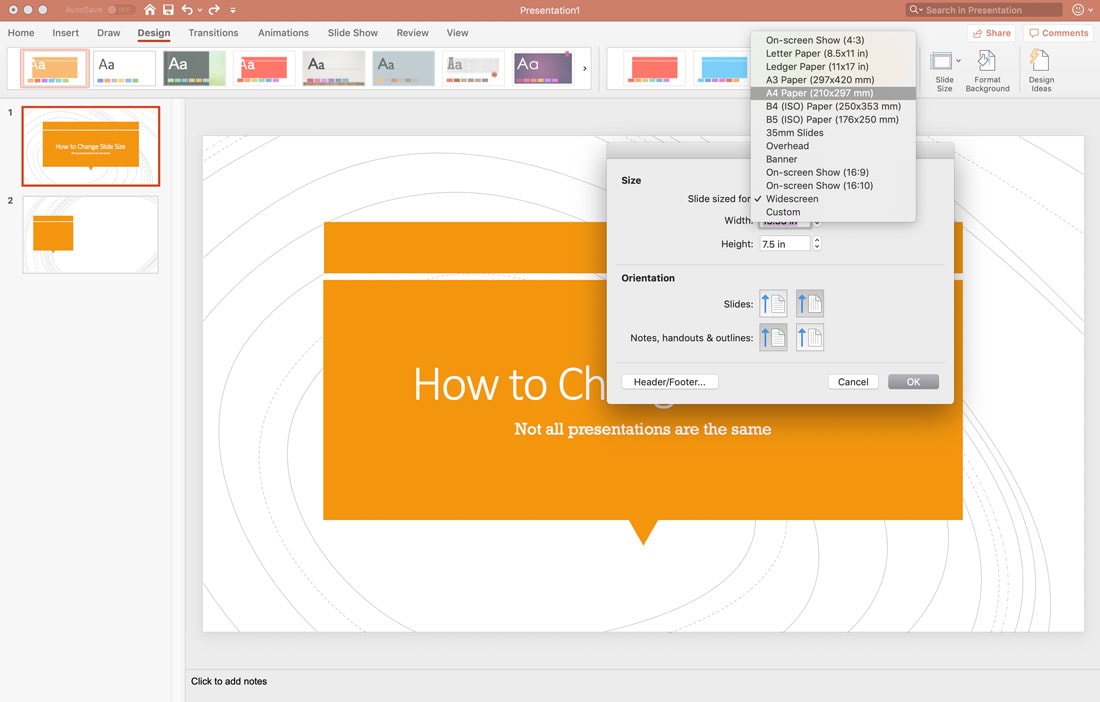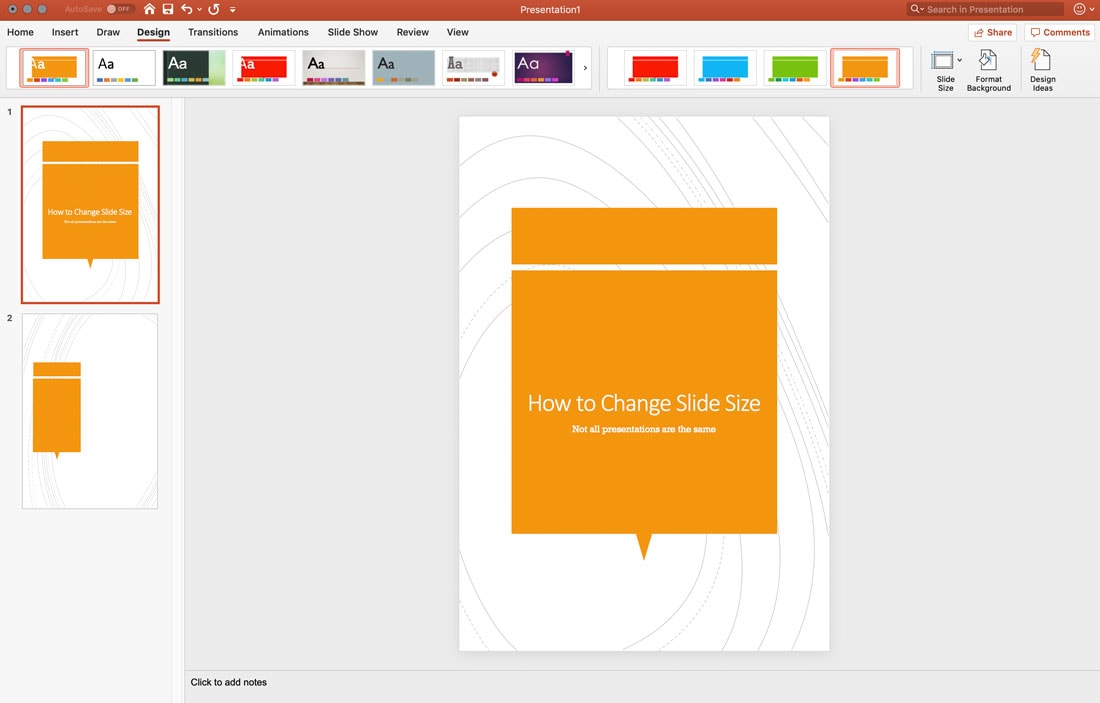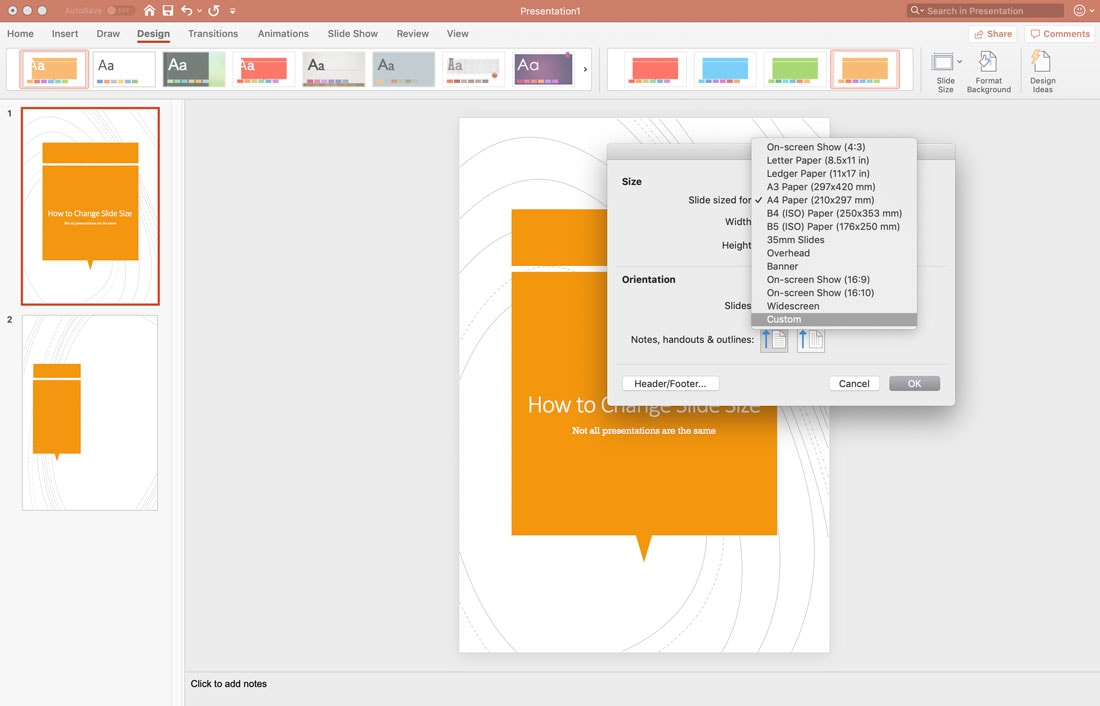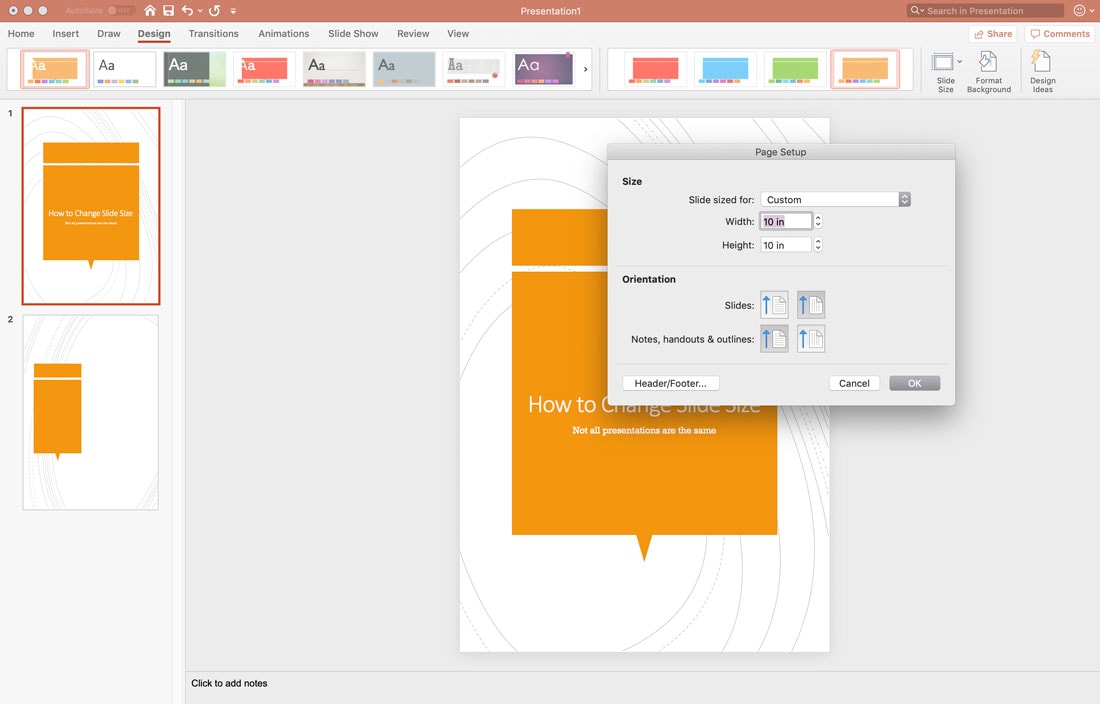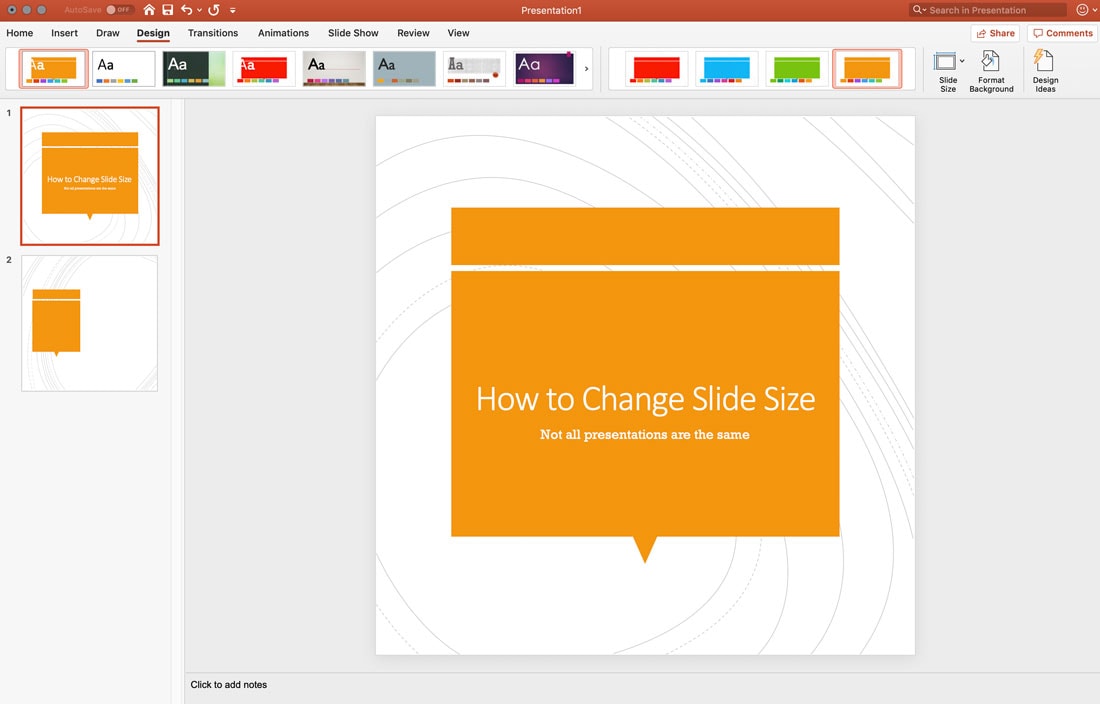Minimalist logo design is an art. How can you convey your brand with a professional logo, but keep the simplicity of a minimal, clean, and simple design? Getting that balance right is the key to crafting an iconic logo.
One strategy is to try using a pre-designed minimal logo template to base your next logo mark or branding project on. Will it be as perfectly tailor-made as a high-end custom logo? Probably not. But it’s a great solution for getting your branding project started fast. To show you how amazing these logo templates can be, we picked some of the best minimalist logo designs from Envato Elements.
You can download any (or all) of these minimal logo templates to tweak, build upon, and use to design your own creative logo all by yourself. It’s a great, flexible way to experiment with your next logo project! If you think your company could use a beautiful minimal logo, this is a great place to start.
Are you in the middle of a logo design project? Don’t forget to check out our in-depth guide on how to design a logo!
5 Tips for Minimal Logo Design
Here are a few basic tips to follow when making a professional minimal logo design.
1. Pick a Style for Your Logo
There many types of logo designs used by different industries and brands. Before you begin your logo design, choose a style for your logo.
You can use from monogram, emblem, wordmark, lettermark, and many other styles of logo designs while also adopting a minimalist layout.
2. Use Fewer Colors
The key to a minimalist logo is to use as fewer colors as possible. Most brands with minimal logos use black and white color designs, just like Adidas, Nike, Apple, and many other companies.
When choosing colors, you should also be mindful about where the logo will be used. For example, if your logo gets printed on a business card or a letterhead, the colors may not get printed accurately on paper.
3. Take Advantage of White Space
Minimal logo designs also avoid using lots of shapes, icons, and symbols in their designs. However, using either one or two shapes is acceptable.
The best way to create a truly minimalist logo is to take full advantage of the white space and let it fill your designs. Like the Dell and Intel logos.
4. Use the Right Font
A minimal logo should also feature a minimal font. An elegant narrow font with a thin font-weight is always a good choice for a clean logo design.
However, there will also be times you’ll have to use sophisticated fonts with minimal logos to portray authority and class, like the fonts used by Hermes and Giorgio Armani logos.
5. Don’t Overdo It
Sometimes, even too much of minimalism can also be a bad thing. The Uber’s series of logo revamps is the perfect example of what not to do in minimal logo design.
The company went through a series of new logo designs in a very short period of time trying to figure out a minimal and universally recognizable logo. After failing multiple times, they finally settled with a black and white logo that simply said “Uber”.
Approach your minimal logo with a framework in mind and know your limits.
Best Minimal Logo Design Templates
60 Minimal Logo Templates Bundle
Whether you’re designing a logo for a startup website or a corporate brand, this massive bundle of minimal logo templates will help you find inspiration to design any kind of a logo you want.
The pack includes 60 unique and minimal logos in black and white designs. The templates are available in Photoshop and Illustrator file formats with fully organized layers.
Why This Is A Top Pick
Since this bundle gives you 60 different templates to experiment with, it will help you find inspiration to design logos for various types of businesses and brands without having to spend money on individual logo templates.
Minimal Geometric Logo Collection
This is a set of creative logo templates that feature unique and minimal designs crafted with geometric shapes. The bundle includes logo templates in AI and EPS file formats, which you can easily customize to change colors and size however you like.
20 Minimal Logo Templates
Another collection of modern and minimal logo designs. This pack includes 20 different text-based logo templates that are ideal for modern brands and startups. All of the templates are available in PSD, AI, and EPS file formats.
Brainhanced – Brain Logo
This logo template is best for crafting a logo for scientific and research-based agencies and brands. It’s also suitable for designing gaming and app logos as well.
Coldfire – Crowned Lion Head Logo
A minimal logo featuring a magnificent lion head surrounded by a blue fire. This logo template will help you represent strength and authority. It can be customized using Adobe Illustrator.
Crown & House – Real Estate Logo
This logo template is designed specifically for crafting logos for real-estate businesses and agencies. You can also use it to design a logo for home-based products and appliances businesses as well.
Camelia Free Logo Templates
This is a collection of free logo templates featuring minimal and modern designs. The pack includes 15 clean and elegant logo designs you can use to craft logos for creative startups and brands.
15 Free Luxury Logo Templates
If you’re looking for a minimal logo template with an elegant design, this bundle will come in handy. It includes 15 modern logo templates specifically designed for luxury brands.
A Letter Logo
This minimalist logo template features a design based on the letter A. Perfect for a modern business or a corporation with a name that starts with the same letter. Color and text of the design are editable as well.
Planet Rocket Logo Template
Planet rocket is a fully customizable logo template that also comes in white, black, and color variations. The logo design will fit in nicely with any modern business, especially ones in science and technology.
Labyrinth Brain Logo
This brilliantly illustrated logo design shows the true nature of our brain. It’s a labyrinth even the scientists are still trying to figure out. This logo design looks perfect for educational or science related branding work.
Vintage Logo Bundle
This vintage logo design templates bundle comes with designs for several types of businesses, including barber shops, butcher shops, tool shops, and more. It features 12 editable logo templates.
20 Free Minimal Logo Templates
A bundle of 20 minimalist logo templates featuring creative shapes and designs. The templates are available in Illustrator and Photoshop file formats as well.
Free Botanical Logo Templates
This set of free logo templates include designs inspired by nature and botany. It features 18 different logo designs that are available in AI, PSD, and EPS file formats.
Castle Logo
A modern logo design that will fit in nicely for a startup, real estate, or a creative agency branding work. The logo is available as a vector design and is fully customizable.
Stylish Blogger Logo Template
This logo design is perfect for a professional blog. Notice the brilliant pen-shaped tie in the design. The text and color of the design can be easily customized.
Car Wash Logo Template
Working on a logo design for a car wash business? Here’s a simple and a minimalist logo design you can use right away. The design of this logo is completely customizable and comes in multiple color variations.
Color Hex Logo Template
With a unique take on a familiar design, the color hex logo seems ideal for almost any type of a business or brand. The logo template is fully editable, including colors and text.
Mosaic Landscape Logo
This logo is simply perfect for a real estate business and many other types of businesses as well. The template can be customized to change colors.
Infinite Logo
A unique take on the popular infinity symbol. This fully editable logo design will go along well with a music related business, a startup, and many others.
10 Free Retro Logo Templates
A collection of minimal logo templates featuring retro designs. This pack comes with 10 free templates you can also use to make badges and labels.
Free Minimalista Logo Template Pack
This bundle includes 20 clean and minimal logo templates you can use to make creative business logos. These templates are most suitable for personal brands and business cards.
Data Central Logo Template
Inspired by a bee hive like design, this logo will fit in with almost any type of a branding work, including technology, web hosting, and creative agencies. The color and text of the template are easily customizable as well.
Mobile Code Logo Template
A great logo design for a web development agency or a startup. The template is 100% customizable and it’s ready for both print and web related design work.
Balloon Logo Template
A logo design that’s been specially crafted for outdoor, adventure, and extreme sports related businesses. The template can be customized and it’s available in multiple color variations.
Cloud Security Logo Template
This logo design is made specifically for online security startups and agencies. The playful and the modern design of the logo will allow security agencies to represent themselves more casually, rather than too serious.
Free Minimal Geometric Logo Template
The creative and minimal geometric design of this logo makes it suitable for making logos for many different types of businesses and brands. You can customize the template using Illustrator to change its colors and fonts.
Little Geek – Free Logo Template
This free logo template is perfect for making a logo for a personal blog or a technology magazine website. The template is available in an easily editable Illustrator vector file.
Syncloud / Cloud – Logo Template
This logo design seems ideal for a cloud storage or a cloud sync service. The design comes in 4 color variations and the template is completely editable as well.
BlueBull
It’s not Red Bull. It’s BlueBull. Get it? Obviously not the best logo for a new energy drink, but the design will fit many other types of businesses.
N Letter Colors Logo Template
It’s not easy to spot the letter N in this logo design, but it certainly makes your look at the logo twice. People will be staring at this logo design for hours. The template is 100% editable.
Chef Mascot Logo Design
A two-in-one mascot and a logo design for a restaurant or a food related business. The template comes as a fully editable vector file, which you can easily customize to fit your needs.
Photografos Logo Template
This stylish logo looks just perfect for a photography app or an online service. The template is easily editable and can be resized to match both print and web branding work.
PIANO MIND
A scalable logo design template with a music theme. The logo is great for an educational or music-related organization and business. Its’ simple and minimal design makes it stand out from the crowd.
Car Logo Template
The perfect logo design for an automobile shop or a repair shop. This template is easily editable and comes in both PSD and EPS file formats for customizations.
Loffice Logo Template
A logo design featuring a mix of modern and a retro design touch. It’s mostly suitable for a literary or an educational related business.
Yoga Studio Logo
This logo is not just great for a yoga studio but it can also be used for a spa or fitness programs and businesses as well.
Brain Tech
Yet another great logo design for a science or an education related branding work.
Octoplay
The fun and playful design of this logo make it perfect for a children’s website or a toy store. The template is fully customizable and resizable.
Success Star Logo Template
A logo design that truly portrays professionalism through a brilliant design. It’s ideal for a corporate business.
Fresh Fruits Logo Template
A highly minimalist logo design for a food related business.
Courier Logo Template
A speeding logo design that’s ideal for a courier or a delivery business.
Looking for logo mockup templates to showcase your logo designs? Then check out our collection of best logo mockups.
from Design Shack https://designshack.net/articles/graphics/best-minimal-logo-design-templates/
The post 40+ Best Minimal Logo Design Templates was originally published to Instant Web Site Tools.com Blog
source https://www.instant-web-site-tools.com/2019/08/01/40-best-minimal-logo-design-templates/

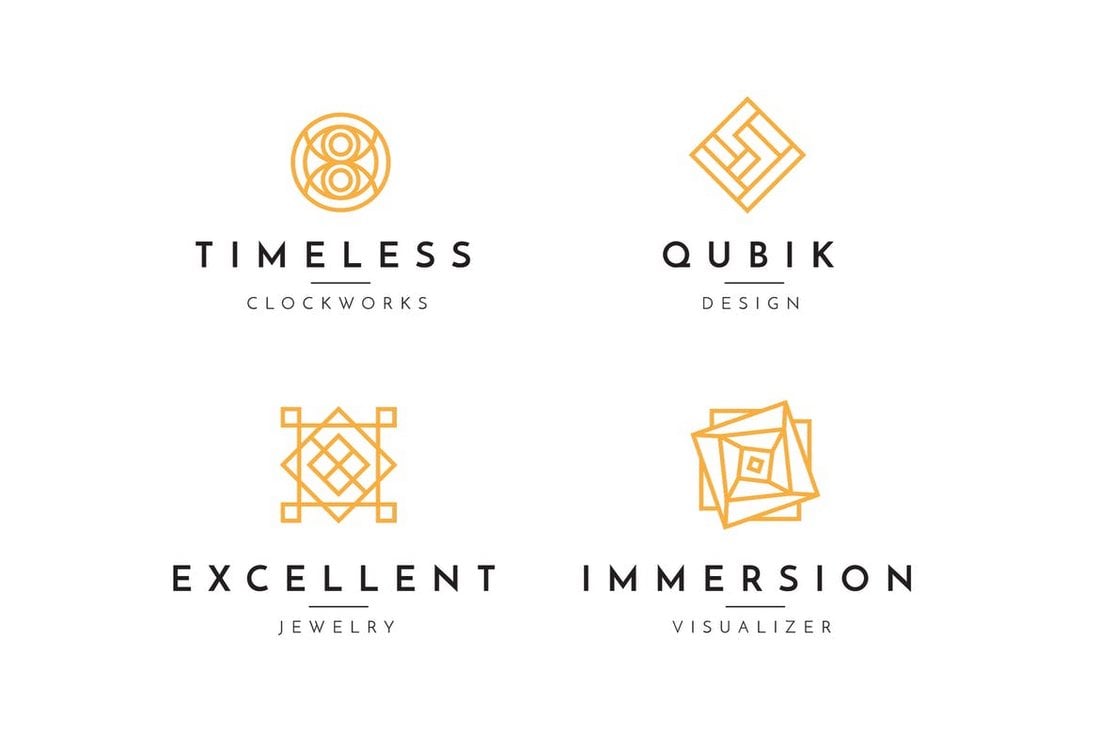








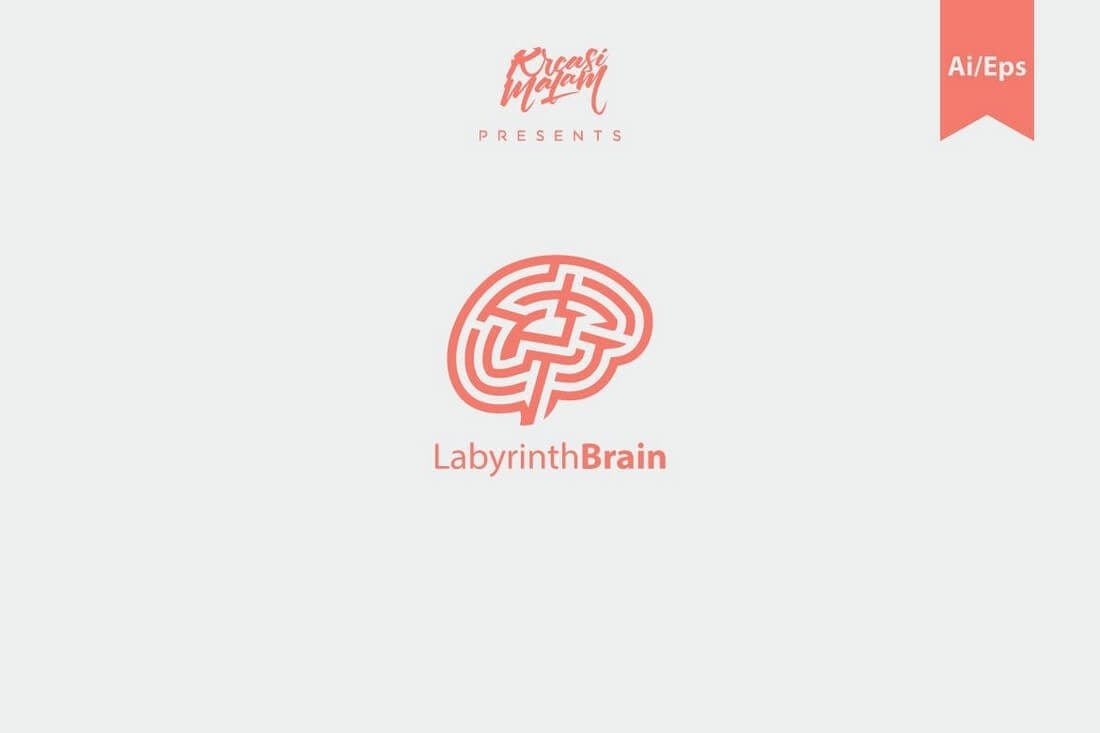

















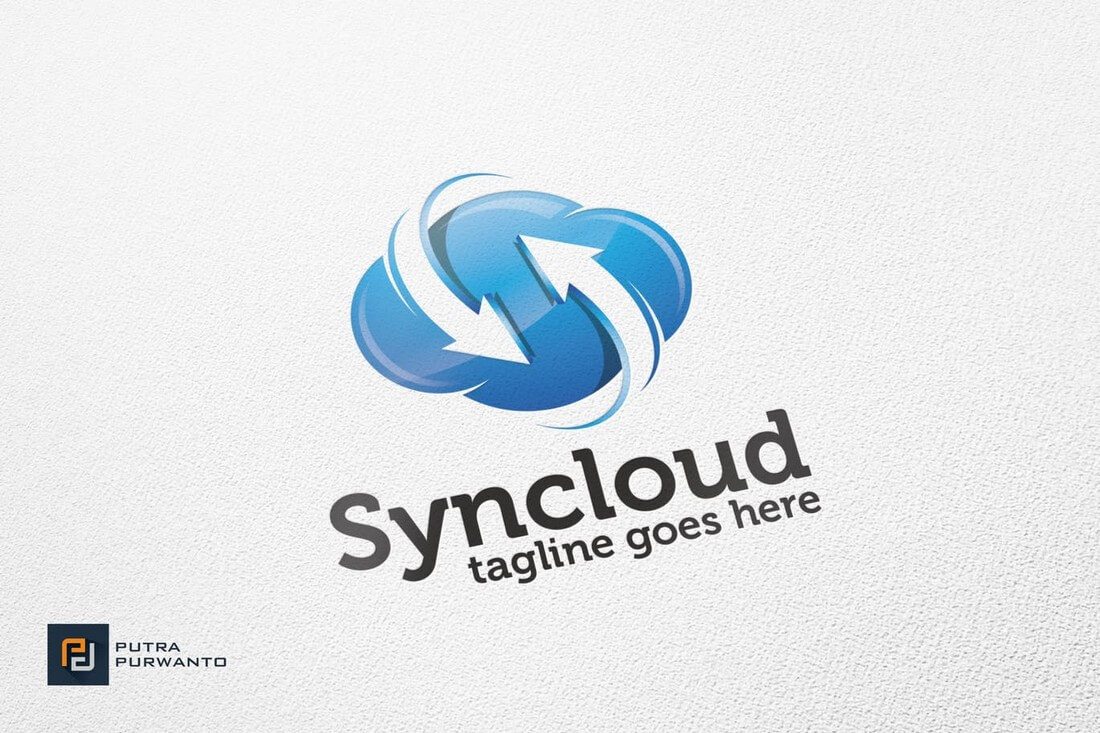













 For most designers – freelance or in-house – generating new business can be a dreaded part of the job. But it necessary to maintain and sustain growth and find new clients. When it comes to finding design work, is there a best way to find jobs? Do you pitch for new business or rely on other methods to find work?
For most designers – freelance or in-house – generating new business can be a dreaded part of the job. But it necessary to maintain and sustain growth and find new clients. When it comes to finding design work, is there a best way to find jobs? Do you pitch for new business or rely on other methods to find work?