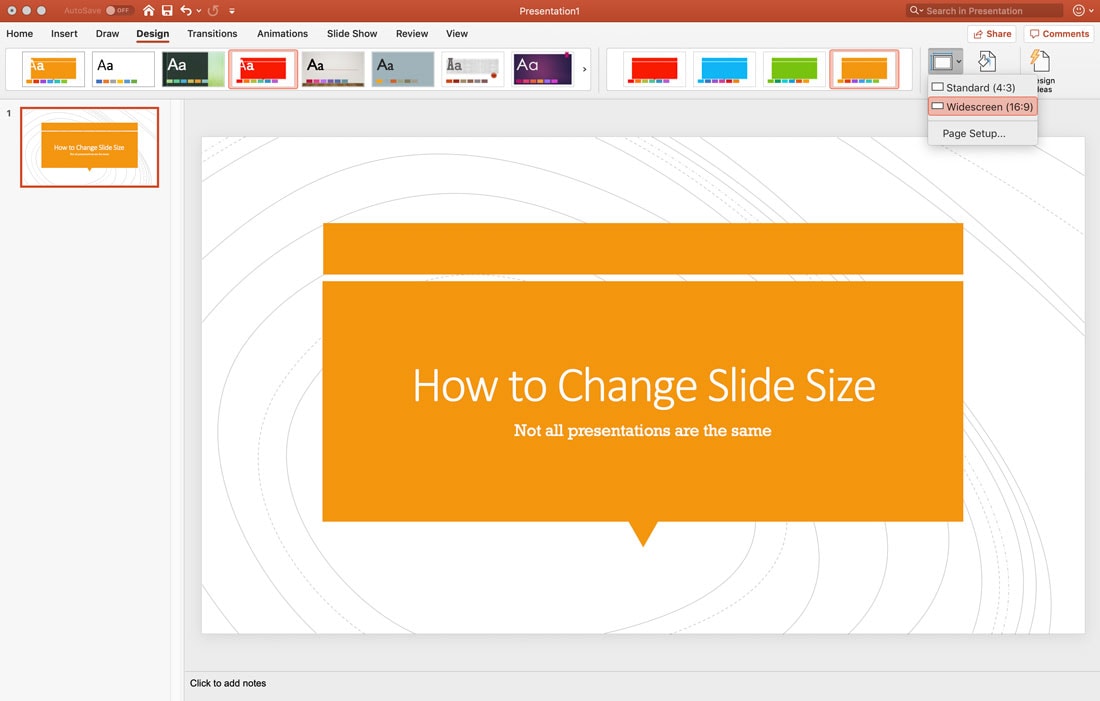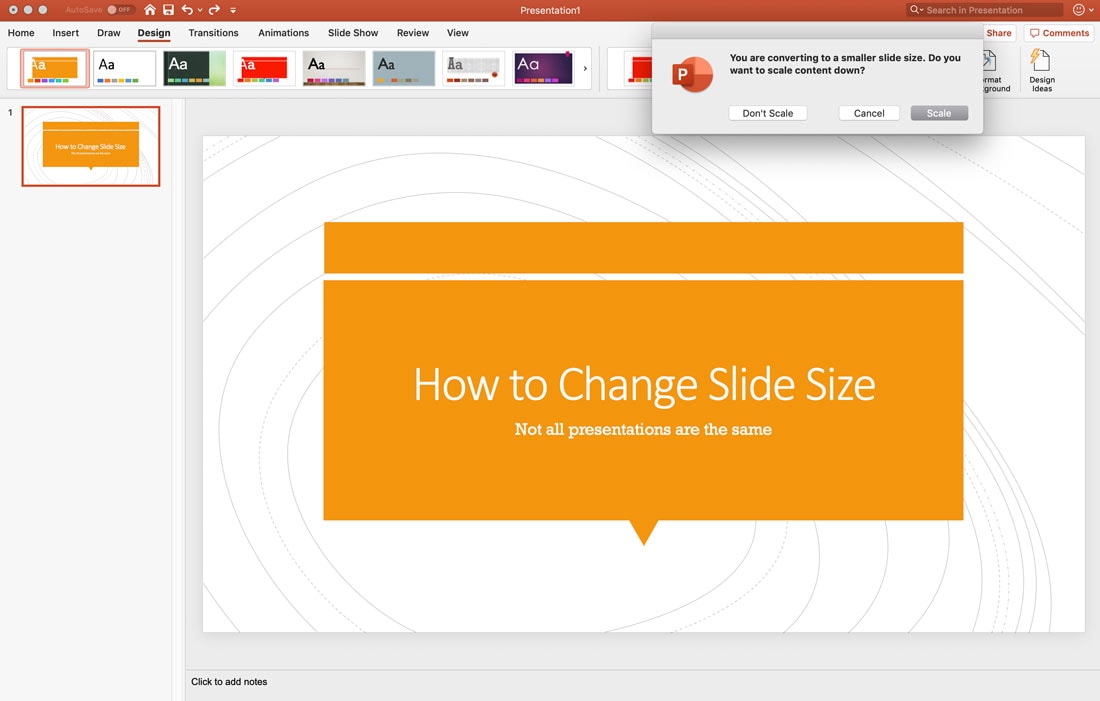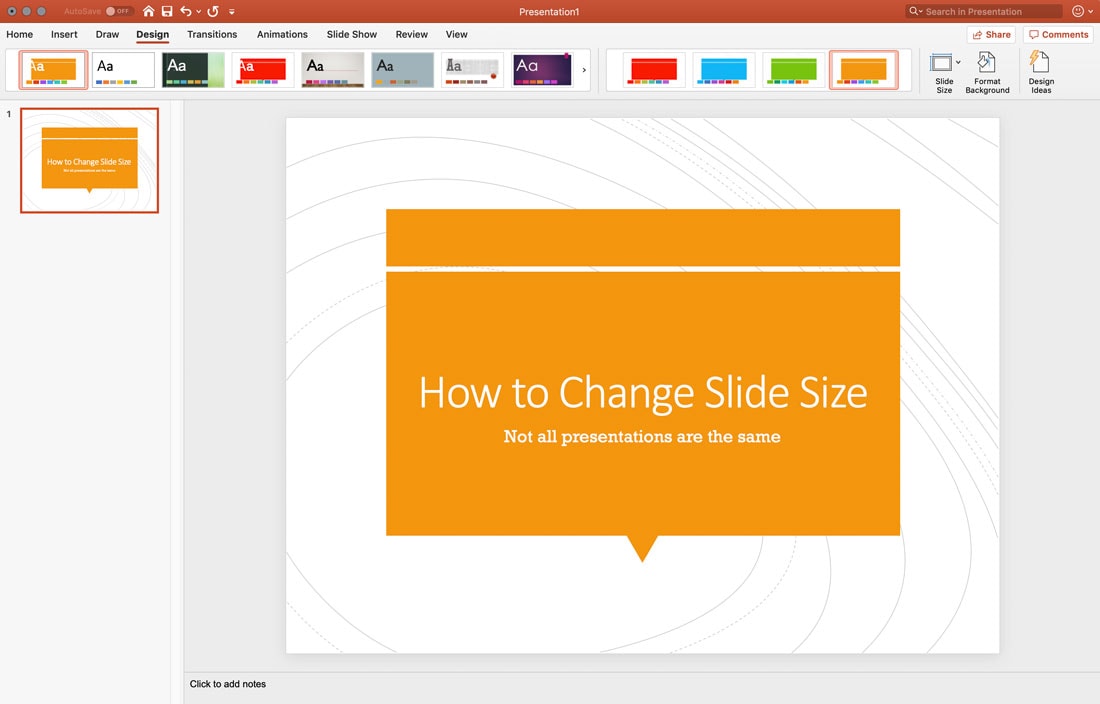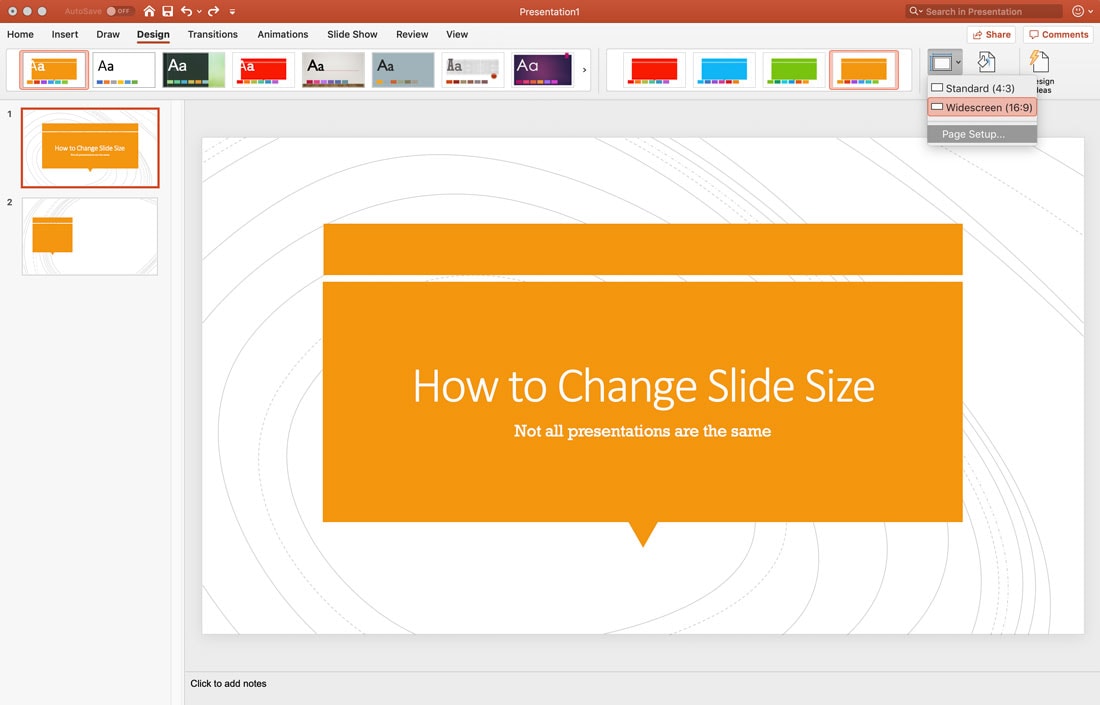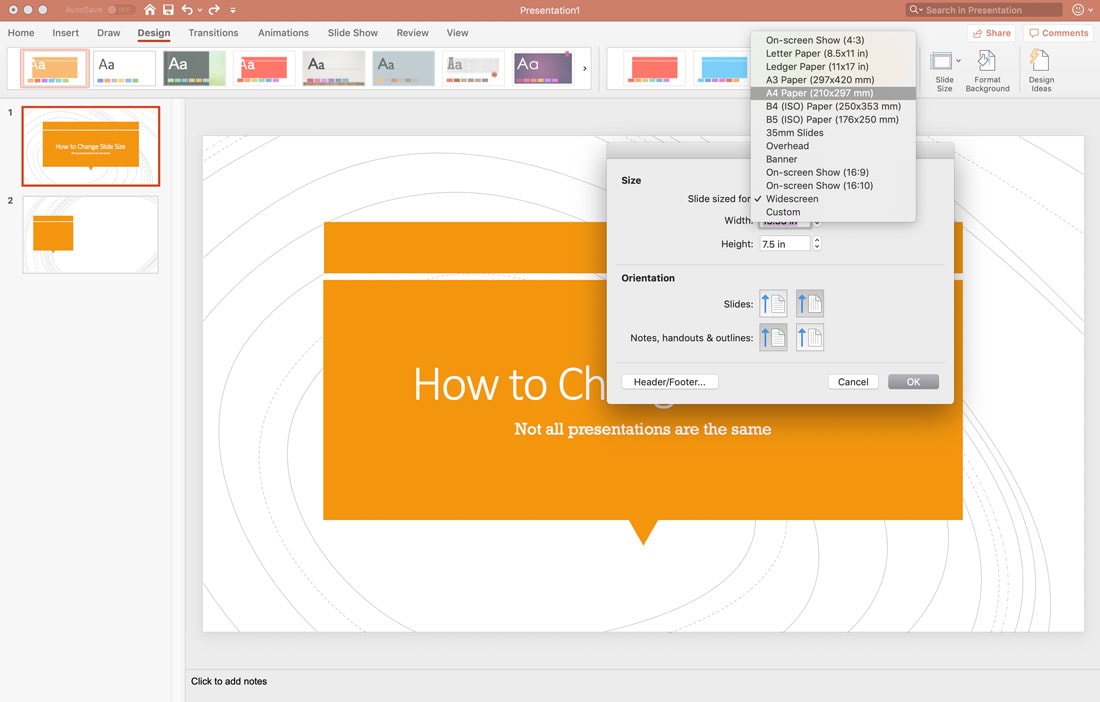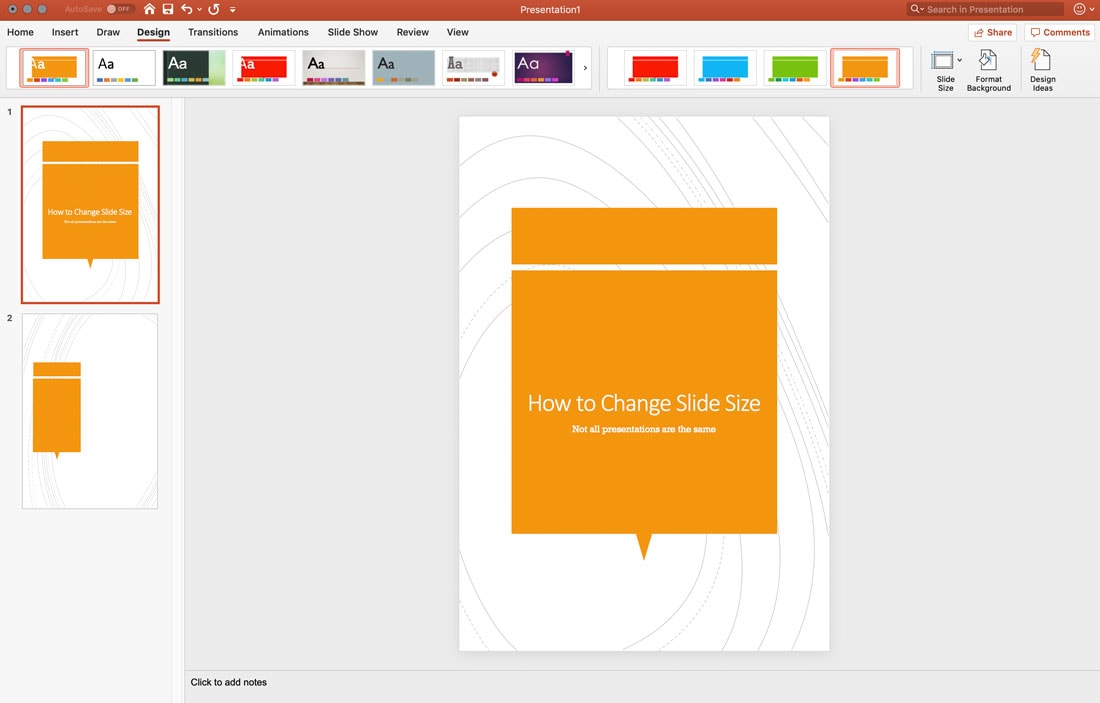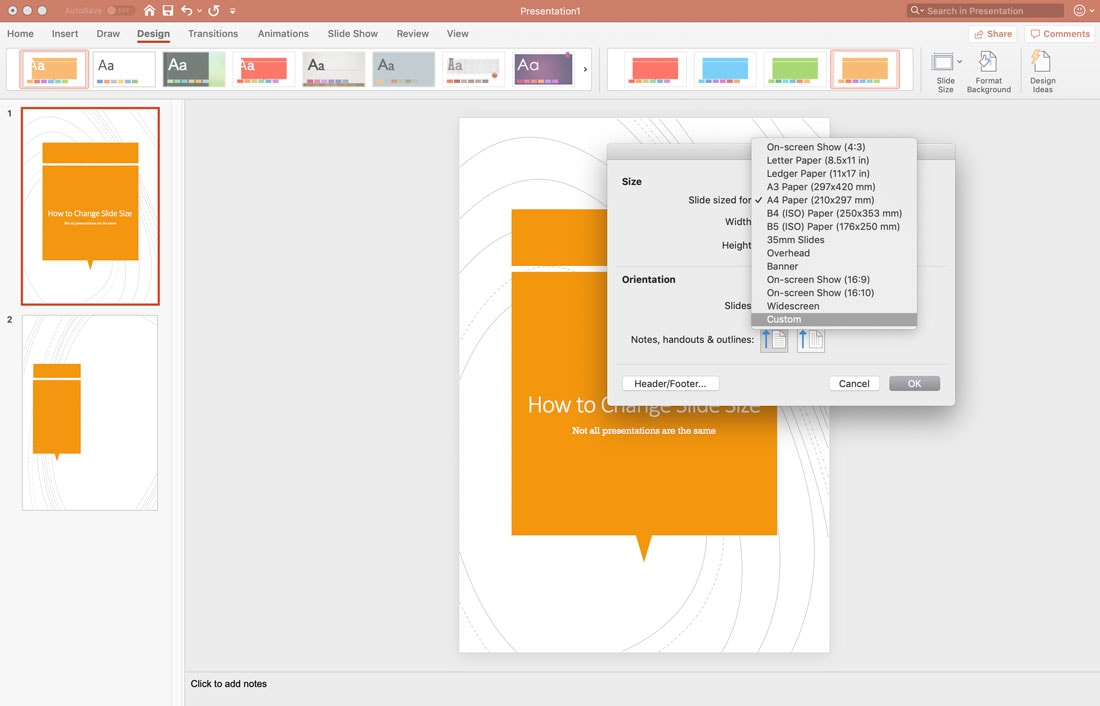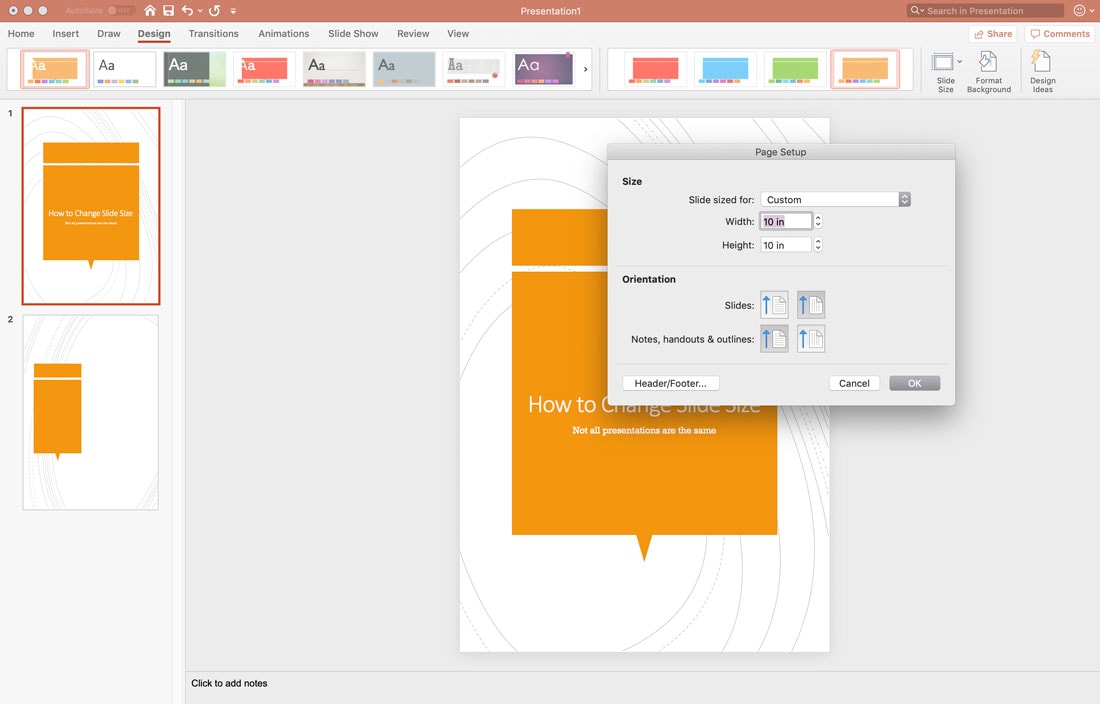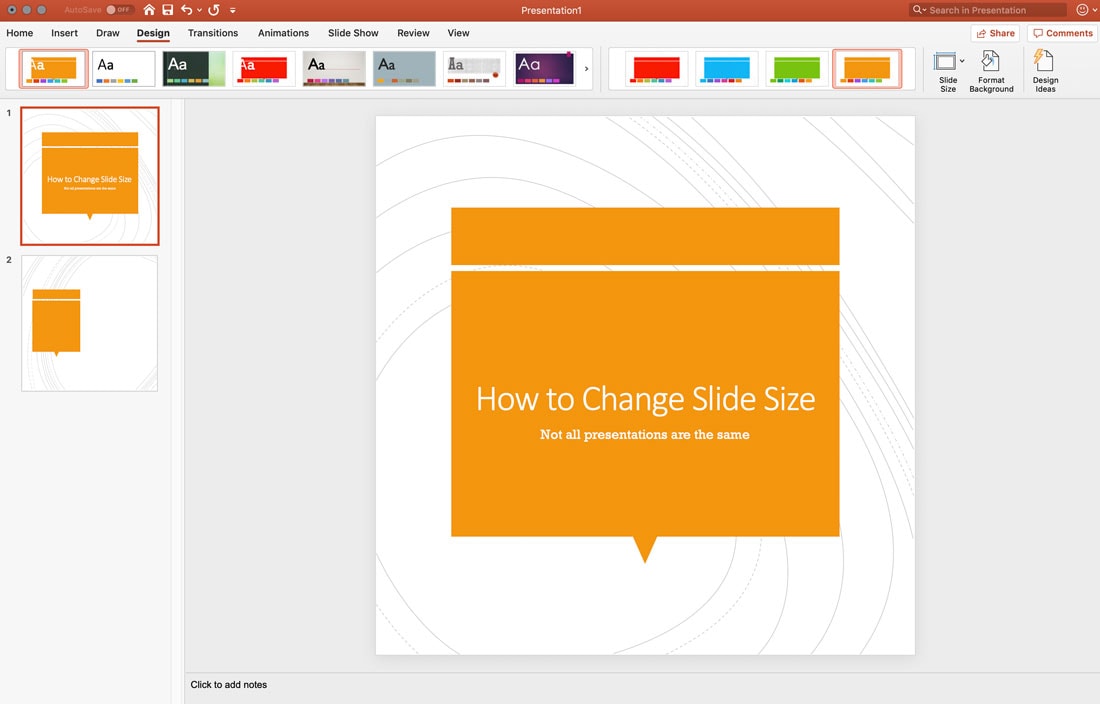You’re probably used to fetching data in React using axios or fetch. The usual method of handling data fetching is to:
- Make the API call.
- Update state using the response if all goes as planned.
- Or, in cases where errors are encountered, an error message is displayed to the user.
There will always be delays when handling requests over the network. That’s just part of the deal when it comes to making a request and waiting for a response. That’s why we often make use of a loading spinner to show the user that the expected response is loading.
See the Pen
ojRMaN by Geoff Graham (@geoffgraham)
on CodePen.
All these can be done using a library called React Async.
React Async is a promised-based library that makes it possible for you to fetch data in your React application. Let’s look at various examples using components, hooks and helpers to see how we can implement loading states when making requests.
For this tutorial, we will be making use of Create React App. You can create a project by running:
npx create-react-app react-async-demo
When that is done, run the command to install React Async in your project, using yarn or npm:
## yarn
yarn add react-async
## npm
npm install react-async --save
Example 1: Loaders in components
The library allows us to make use of <Async> directly in our JSX. As such, the component example will look like this;
// Let's import React, our styles and React Async
import React from 'react';
import './App.css';
import Async from 'react-async';
// We'll request user data from this API
const loadUsers = () =>
fetch("https://jsonplaceholder.typicode.com/users")
.then(res => (res.ok ? res : Promise.reject(res)))
.then(res => res.json())
// Our component
function App() {
return (
<div className="container">
<Async promiseFn={loadUsers}>
{({ data, err, isLoading }) => {
if (isLoading) return "Loading..."
if (err) return `Something went wrong: ${err.message}`
if (data)
return (
<div>
<div>
<h2>React Async - Random Users</h2>
</div>
{data.map(user=> (
<div key={user.username} className="row">
<div className="col-md-12">
<p>{user.name}</p>
<p>{user.email}</p>
</div>
</div>
))}
</div>
)
}}
</Async>
</div>
);
}
export default App;
First, we created a function called loadUsers. This will make the API call using the fetch API. And, when it does, it returns a promise which gets resolved. After that, the needed props are made available to the component.
The props are:
isLoading: This handles cases where the response has not be received from the server yet.err: For cases when an error is encountered. You can also rename this toerror.data: This is the expected data obtained from the server.
As you can see from the example, we return something to be displayed to the user dependent on the prop.
Example 2: Loaders in hooks
If you are a fan of hooks (as you should), there is a hook option available when working with React Async. Here’s how that looks:
// Let's import React, our styles and React Async
import React from 'react';
import './App.css';
import { useAsync } from 'react-async';
// Then we'll fetch user data from this API
const loadUsers = async () =>
await fetch("https://jsonplaceholder.typicode.com/users")
.then(res => (res.ok ? res : Promise.reject(res)))
.then(res => res.json())
// Our component
function App() {
const { data, error, isLoading } = useAsync({ promiseFn: loadUsers })
if (isLoading) return "Loading..."
if (error) return `Something went wrong: ${error.message}`
if (data)
// The rendered component
return (
<div className="container">
<div>
<h2>React Async - Random Users</h2>
</div>
{data.map(user=> (
<div key={user.username} className="row">
<div className="col-md-12">
<p>{user.name}</p>
<p>{user.email}</p>
</div>
</div>
))}
</div>
);
}
export default App;
This looks similar to the component example, but in this scenario, we’re making use of useAsync and not the Async component. The response returns a promise which gets resolved, and we also have access to similar props like we did in the last example, with which we can then return to the rendered UI.
Example 3: Loaders in helpers
Helper components come in handy in making our code clear and readable. These helpers can be used when working with an useAsync hook or with an Async component, both of which we just looked at. Here is an example of using the helpers with the Async component.
// Let's import React, our styles and React Async
import React from 'react';
import './App.css';
import Async from 'react-async';
// This is the API we'll use to request user data
const loadUsers = () =>
fetch("https://jsonplaceholder.typicode.com/users")
.then(res => (res.ok ? res : Promise.reject(res)))
.then(res => res.json())
// Our App component
function App() {
return (
<div className="container">
<Async promiseFn={loadUsers}>
<Async.Loading>Loading...</Async.Loading>
<Async.Fulfilled>
{data => {
return (
<div>
<div>
<h2>React Async - Random Users</h2>
</div>
{data.map(user=> (
<div key={user.username} className="row">
<div className="col-md-12">
<p>{user.name}</p>
<p>{user.email}</p>
</div>
</div>
))}
</div>
)
}}
</Async.Fulfilled>
<Async.Rejected>
{error => `Something went wrong: ${error.message}`}
</Async.Rejected>
</Async>
</div>
);
}
export default App;
This looks similar to when we were making use of props. With that done, you could break the different section of the app into tiny components.
Conclusion
If you have been growing weary of going the route I mentioned in the opening section of this tutorial, you can start making of React Async in that project you are working on. The source code used in this tutorial can be found in their different branches on GitHub.
The post Fetching Data in React using React Async appeared first on CSS-Tricks.
from CSS-Tricks https://css-tricks.com/fetching-data-in-react-using-react-async/
Fetching Data in React using React Async is available on www.instant-web-site-tools
source https://www.instant-web-site-tools.com/2019/07/31/fetching-data-in-react-using-react-async/
 For most designers – freelance or in-house – generating new business can be a dreaded part of the job. But it necessary to maintain and sustain growth and find new clients. When it comes to finding design work, is there a best way to find jobs? Do you pitch for new business or rely on other methods to find work?
For most designers – freelance or in-house – generating new business can be a dreaded part of the job. But it necessary to maintain and sustain growth and find new clients. When it comes to finding design work, is there a best way to find jobs? Do you pitch for new business or rely on other methods to find work?